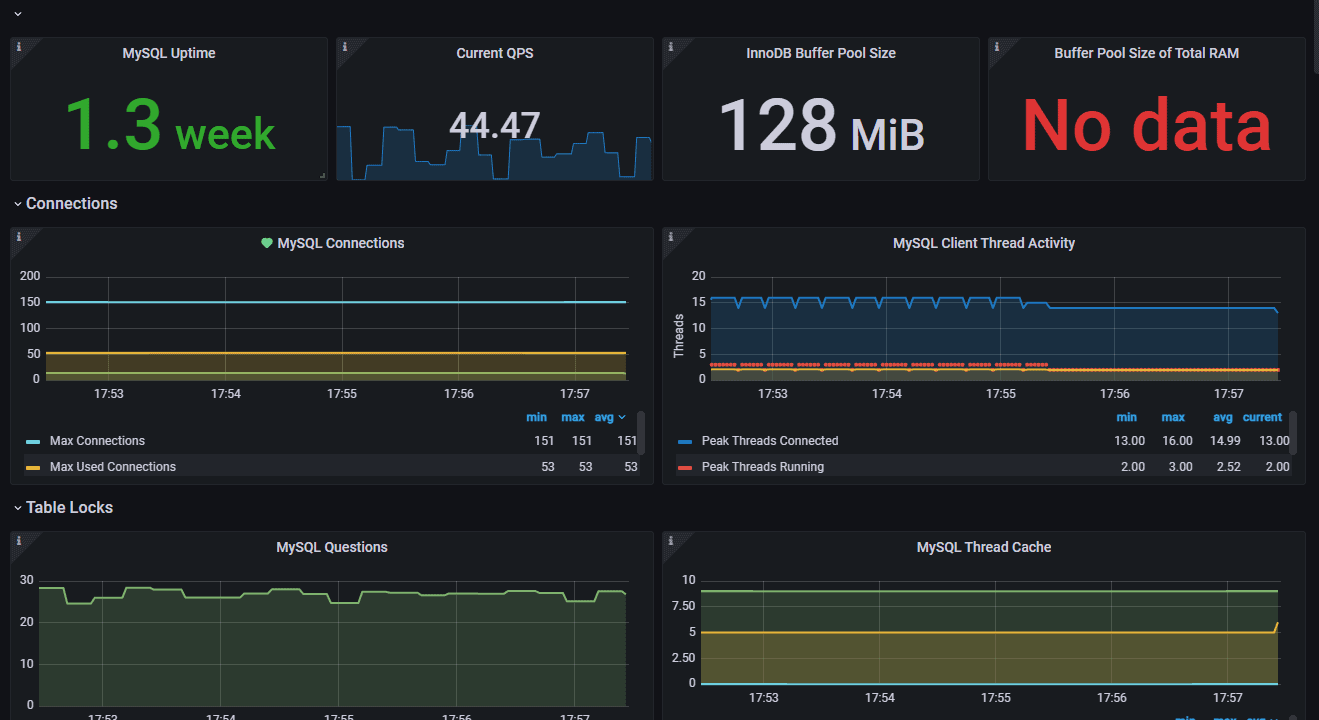
In this blog, we will learn how to setup node_exporter in Ubuntu server. Then we will configure Prometheus to scrape data from node_exporter and configure Grafana to display various metrics of mysql database in Grafana for mysql monitoring.
If you read my previous blog we learnt how to setup cAdvisor for container monitoring. Likewise, in case of mysql monitoring, we need a client agent similar to cAdvisor.
We will use mysqld_exporter as a client agent and set it up in Ubuntu server directly. We won’t be setting mysqld_exporter in a container this time. It can get MySQL metrics and export it to Prometheus server.
Then, we can easily perform mysql database monitoring using grafana by visualizing various mysql metrics such as mysql uptime, Query per second (QPS), total number of connections, etc. All these metrics are pulled by grafana from prometheus.
sudo groupadd --system prometheus
sudo useradd -s /sbin/nologin --system -g prometheus prometheus

Now lets download mysql exporter and install it:
curl -s https://api.github.com/repos/prometheus/mysqld_exporter/releases/latest | grep browser_download_url | grep linux-amd64 | cut -d '"' -f 4 | wget -qi -
tar xvf mysqld_exporter*.tar.gz
sudo mv mysqld_exporter-*.linux-amd64/mysqld_exporter /usr/local/bin/
sudo chmod +x /usr/local/bin/mysqld_exporter
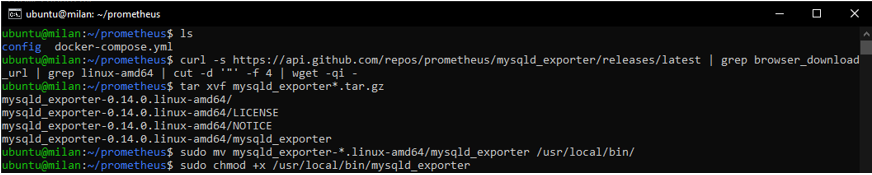
mysqld_exporter --version

Login to your mysql as root and create a user with PROCESS, SELECT, REPLICATION CLIENT grants:
CREATE USER 'mysqld_exporter'@'localhost' IDENTIFIED BY 'YourPassword' WITH MAX_USER_CONNECTIONS 2;
CREATE USER 'mysqld_exporter'@'%' IDENTIFIED BY 'YourPassword' WITH MAX_USER_CONNECTIONS 2;
GRANT PROCESS, REPLICATION CLIENT, SELECT ON *.* TO 'mysqld_exporter'@'localhost';
GRANT PROCESS, REPLICATION CLIENT, SELECT ON *.* TO 'mysqld_exporter'@'%';
FLUSH PRIVILEGES;
EXIT

Here, WITH MAX_USER_CONNECTIONS 2 is used to set a max connection limit for the user to avoid overloading the server with monitoring scrapes under heavy load.
Create a database credentials file which will be used by mysqld_exporter to access out database.
sudo nano /etc/.mysqld_exporter.cnf
Now paste the following content in it and modify as per your needs:
[client]
user=mysqld_exporter
password=YourPassword
Save the file and set ownership permissions and give access to prometheus:
sudo chown root:prometheus /etc/.mysqld_exporter.cnf
We will install mysqld_exporter as a service and it will always be started on boot for uninterrupted mysql monitoring:
Create a new service file:
sudo nano /etc/systemd/system/mysql_exporter.service
Add the following content:
[Unit] Description=Prometheus MySQL Exporter After=network.target User=prometheus Group=prometheus [Service] Type=simple Restart=always ExecStart=/usr/local/bin/mysqld_exporter \ --config.my-cnf /etc/.mysqld_exporter.cnf \ --collect.global_status \ --collect.info_schema.innodb_metrics \ --collect.auto_increment.columns \ --collect.info_schema.processlist \ --collect.binlog_size \ --collect.info_schema.tablestats \ --collect.global_variables \ --collect.info_schema.query_response_time \ --collect.info_schema.userstats \ --collect.info_schema.tables \ --collect.perf_schema.tablelocks \ --collect.perf_schema.file_events \ --collect.perf_schema.eventswaits \ --collect.perf_schema.indexiowaits \ --collect.perf_schema.tableiowaits \ --collect.slave_status \ --web.listen-address=0.0.0.0:9104 [Install] WantedBy=multi-user.target

Change –web.listen-address=0.0.0.0:9104 to different IP and port as per your needs.
When done, reload systemd and start mysql_exporter service:
sudo systemctl daemon-reload sudo systemctl enable mysql_exporter sudo systemctl start mysql_exporter

Check if it is running and listening on correct IP and port:
sudo netstat -tulnp

We need to add some configs in the config file for Prometheus that we created previously.
sudo nano config/prometheus.yml
Add the following code inside it:
- job_name: 'mysql_exporter'
static_configs:
- targets: ['host.docker.internal:9104']
Our config should look like this:

In above config file my target IP address is host.docker.internal. It is because mysqld_exporter is not in the same network as Prometheus. So I have mapped localhost of my server with Prometheus host.docker.internal.
Check this updated docker-compose config file. You need to add some configs in our previous docker compose file:
extra_hosts:
- "host.docker.internal:host-gateway"

Now lets rebuild and restart our containers:
sudo docker-compose up -build -d
sudo docker-compose restart prometheus
Now go to http://yourserverip:9090/ to access Prometheus:
Go to Status->targets.

Here we can see that mysqld_exporter is up.
Now Let’s login to our Grafana server.
And let’s set up our dashboard for mysql monitoring.
Go to import and import a dashboard. You can use ID 7362. Check my previous blog if you are confused.
After importing you should see a dashboard like this:

THAT’S IT!! YOU HAVE SUCCESSFULLY SETUP MYSQL MONITORING!
In my next blog, we will learn about adding alerts whenever any abnormality is detected on your server.
Sign up to stay updated with the latest insights, news, and more.